
Basic Budgeting in Dynamics 365 FO
This guide outlines the configuration of basic budgeting in dynamics 365 FO and explains how the whole budgeting process works. It suggests action points to configure your basic budgeting seamlessly and explains different components of the configurations involved.
Using Basic Budgeting, the benefit you get is tracking the budget versus actual amounts. It doesn’t control your budgets neither it has anything to do with planning or forecasting the budgets. We will cover that in other articles related to budgeting.
Prerequisites
Before we get started with basic budget configuration, we need to ensure the following prerequisite configurations are taken care of.

1Account Structures
Configuration of account structure is the first prerequisite, which needs to be configured properly along with the financial dimensions.
Navigate to General ledger > chart of accounts > structure > configure account structure

If you have specified multiple account structure, you need to click on each structure, ensure that all the structures are validated and dimensions are mapped properly.
2Exchange Rates
For budget transactions pertaining to foreign currency accounts, the exchange rates are picked from the budget exchange rate type which is mapped in the ledger form. Specify the exchange rates if needed.
Navigate to General ledger > Currencies > Currency Exchange Rates

3Ledger Setup
Here in this step we verify the budget exchange rate type is setup on the Ledger form, along with the fiscal calendar.
Navigate to General ledger >Ledger Setup > Ledger

4 Budget Journal
The budget data is entered through the Budget register entry form. A budget journal of Journal type Budget is setup in the journal form, to use the budget register entries.
Navigate to General ledger > Journal Setup > Journal Names

Basic Budgeting Setup
Now that we’ve setup the basic budgeting prerequisites, let’s get into the basic budgeting configuration. Here’s a diagram depicting all the setup components we need to configure.

1Define Budgeting Parameters
The Budget parameters form allows you to enable budget transfers, and specify options for revenue budgets and subledger budget transfers.
Navigate to Budgeting > Setup > Basic Budgeting > Budgeting Parameters

- Select the budget journal that will be used for budget register entries.
- Time period for budget balances configuration takes care of the variance calculation in terms of budget versus actual amounts. We have 3 options here, let’s see how we can make use of it.
- Fiscal Period
Restricts the balance to be used within a fiscal period. for example, The budget balance allocated to the month of January, will only be available for use in the month of January. It doesn’t take any previous period’s balance in consideration. Hence, if you overrun the allocated budget, it will be considered as variance.
Available Budget Balance = Assigned Balance of the fiscal period – Actual Transactions posted. - Fiscal Year
if you want the system to look at the fiscal year’s budget, regardless of which fiscal period you’re in. If you have enough balance available for the year, the system will consider it as an available balance at any given date within the fiscal year.
Available Budget Balance = Assigned Balance of the fiscal year – Actual Transactions posted. - Fiscal Year to date
if you want the balance of previous fiscal periods to carry forward to the current fiscal period (as of today). For instance, if there’s a balance $500 remaining in the previous periods budget, it will carry forward to the current fiscal period and will be available for use.
Available Budget Balance = (Assigned Balance of the fiscal period + Previous Fiscal Period’s Balances) – Actual Transactions posted.
- Fiscal Period
Find out more about how to configure the budgeting parameters here
2Define Budgeting Dimensions
Use the Dimension for Budgeting form to specify which financial dimensions in the account structures that are associated with the chart of accounts are available for Budgeting.
Navigate to Budgeting > Setup > Basic Budgeting > Dimensions for Budgeting
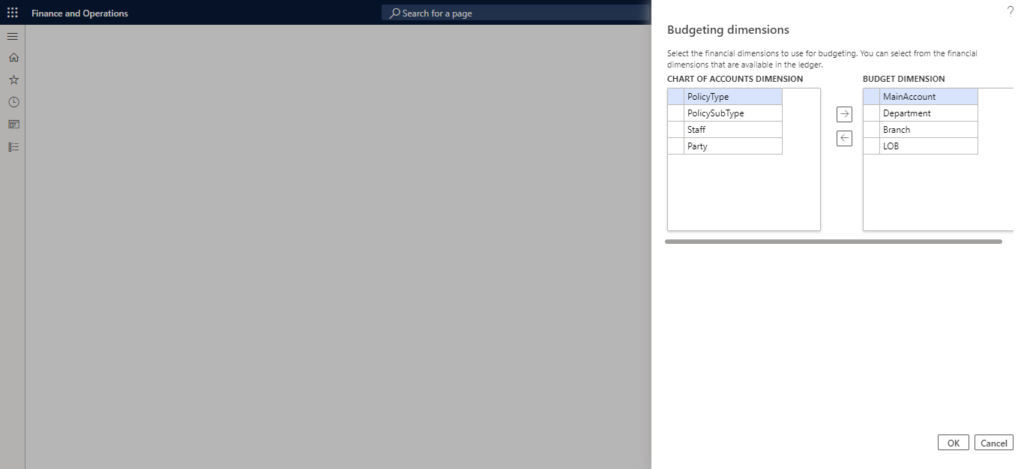
3Define Budget Models
Budget Models are the identifier of budget, whose budget balance is affected by the processing of a budget transaction.
Navigate to Budgeting > Setup > Basic Budgeting > Budget Models

You can create a budget model that has submodels that represents various departments of the legal entity. For simplicity, we’ll create one model called ‘Default’.
4Define Budget Codes
Budget Codes are used to categorize budget types. Budget Codes can be used to classify your budget transactions into different types.
Navigate to Budgeting > Setup > Basic Budgeting > Budget Codes

5Define Budget Allocation Terms
Budget allocation terms provide an automated way to distribute percentages of budget amounts across financial dimension values.
Navigate to Budgeting > Setup > Basic Budgeting > Budget Allocation Terms

6Define Budget Transfer Rules
In Budget transfer rules form you can define budget transfer rules to determine when budget transfers are allowed between financial dimension values.
Navigate to Budgeting > Setup > Basic Budgeting > Budget Transfer Rules

For example, budget transfers in a specific department might be allowed without approval, but transfers across departments might have to be reviewed and approved before the budget balance is adjusted. When a budget register entry is submitted and it violates the budget transfer rules, the transfer can be completed only if it is approved through a Budgeting workflow.
If you see the error message: No budget transfers are allowed outside of these rule lines unless you use workflow to approve the transfer. select Use rules for budget transfers in the Budget parameters form.
7Define Budgeting Workflows
Some organizations require that budget register entries and budget account
entries be approved by a user other than the person who entered them. You can
require manual approval, workflow approval, or no approval.
Navigate to Budgeting > Setup > Basic Budgeting > Budgeting Workflows

That’s all for the configuration, let’s see the budgeting process in action.
Basic Budgeting Process
Budget Register Entries
All the budget related transactions are posted through budget register entry form. We will create the budget for a single main account, Telephone expenses to demonstrate how the process works.
Navigate to Budgeting > Budget register entries and click New from the ribbon.

Budget Allocation
After creating the line, you can perform the allocation on this line in a variety of ways.

1. Create Recurring Budget Entry
The Line Amount on the budget register entry can be replicated till the expiration date based on the specified interval. Simply asking the system, to duplicate the line by x times, so we don’t have to enter it manually.

- Click on Enter Recurrence option as show above.
- Specify the interval on which you would like the system to repeat the transaction
- Specify the Interval type.
- Enter the expiration date when you want the system to stop the recurrence pattern.
- Hit the Create button once done.

2. Allocate Budget to dimensions
Amounts on budget register line can be allocated to different budget dimensions based on the specified percentages, as specified above in the configuration section.

- Click on Allocate to dimensions option as show above.
- Select the desired Budget Allocation Term
- Hit the Allocate button.

3. Allocate Budget to Periods
Using the allocate across period button, you can allocate the amounts across specified periods.

Upon selection of the period allocation key, the system allocates the selected line amount to different periods.

So using the different allocation methods we have available within the budget register entries form, you can perform an efficient allocation of budgetary amount. Once you are satisfied with the desired results of your budget entries, click Update Budget balance button on the top of the register.

Once the balances have been updated, you can see the verify the budget balances by going to the Budgeting > Inquiries and Reports > Basic Budgeting > Actual Vs. Budget

- Select the desired financial dimension set
- Select the Budget model, on which the budget register entry was created.
- Select the start and end dates.
- Click on Apply Parameters
- To see the period balances for the selected budget, click on Period balances Button.

That’s all about the basic budgeting for now. I’ll be covering other parts of the budgeting with a more deeper dive into the budgeting capabilities of dynamics 365FO in terms of budget controls and advanced budget planning.
Till then, see you next time


No comments:
Post a Comment